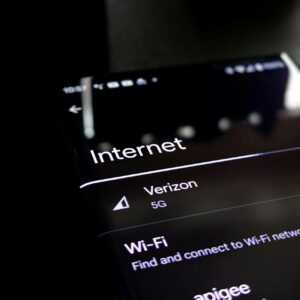Safety First: Scrutinizing Windows 11 Security Features
Understanding Windows 11 Security
What Makes Windows 11 Secure?
Windows 11 pulls out all the stops when it comes to security, setting a new standard in the history of Windows operating systems. It’s like the superhero in the world of Windows security – cape and all. Let’s break it down with some of the key features:
- Trusted Platform Module 2.0 (TPM 2.0): This tech whiz gives Windows 11 its street cred in security. It’s like the bodyguard of your computer, ensuring that cryptographic operations are as safe as houses.
- Secure Boot: Your PC ticks off one more box on its security checklist with Secure Boot. Picture this as a bouncer that only lets the right software in when your computer starts up, keeping the baddies at bay.
- Layers of Security: Windows 11 is all about stacking up security layers by default, defending everything from your passwords to your favorite apps.
Thanks to these stellar features, there’s been a massive drop in security issues:
- 58% Fewer Security Incidents: With its built-in shields, Windows 11 is like a superhero for your PC, slashing threats like never before.
- 3.1 Times Less Attacks on Firmware: The tight teamwork between hardware and software means even sneaky firmware attacks have a tough time.
Curious for more juicy tidbits on these security features? Check out our best security features in Windows 11 guide for all the details.
Upgrading to Windows 11
Switching up to Windows 11 is more than a fresh coat of digital paint – it’s a full-blown security makeover for your PC. Here’s the scoop on making the leap:
- Hardware Requirements: Windows 11 isn’t a one-size-fits-all deal. Your PC will need TPM 2.0 and Secure Boot support. Make sure your rig’s up to speed before diving in.
- Security by Default: Windows 11 brings the A-game by blending hardware and software to throw solid security punches from the get-go.
- Solid Support: Microsoft’s got your back with ongoing support, so don’t stress about jumping ship too soon. It’s designed to be a steady, secure rock for businesses.
Whether you’re looking to switch from an older version of Windows or even coming from macOS or Linux OS, Windows 11 lays out a pretty compelling case with its enhanced security features.
| Criteria | Details |
|---|---|
| TPM 2.0 | Must-have |
| Secure Boot | Required |
| Fewer Security Incidents | Down by 58% |
| Reduction in Firmware Attacks | Factor of 3.1 |
Windows 11 has upped the ante in fortifying operating systems against today’s security challenges. For a closer look at its safety tricks, head over to our Windows 11 enhanced security features overview.
Windows 11 Security Features
We’re jumping into the nifty security features in Windows 11. These goodies are all about keeping your stuff safe and snug from the digital boogeymen.
Biometric Authentication
Biometrics jazz things up by using your unique traits—like fingerprints, that mug of yours, your voice, or even your peepers—to make sure it’s really you trying to get in. No more forgotten passwords or frantic password resets, but keep in mind, not all devices play nice, and you might need to spend a little to get the right gear (check out the full scoop on TechTarget). For a bigger peek into this, swing by our piece on the best security features in windows 11.
| Biometric Type | Description | Pros | Cons |
|---|---|---|---|
| Fingerprint | Scans your fingerprint | Quick as a flash | Might not work on every gadget |
| Facial Recognition | Spots your face | Speedy Gonzalez | Lighting might mess things up |
| Voice Recognition | Listens to your voice | Easy-peasy | Annoying background noises |
| Eye Scans | Checks your eyes | Super secure | Can be pricey |
Single Sign-On (SSO)
Single Sign-On is like a magic passkey. One login to rule them all—way fewer passwords to remember and much less hassle. But if the keeper of keys is hacked, things could go south fast. Also, getting it set up can steal away some time.
Token-Based Authentication
Tokens? Yup! Use your phone, some fancy keys, or even smart cards to say who you are. It’s password-what now? But careful—lose the token, and you’re as good as locked out (More deets from TechTarget).
| Token Type | Description | Pros | Cons |
|---|---|---|---|
| Smartphones | App-based codes | Super handy | Better not forget your phone! |
| Security Keys | Tiny gadget for login | Very secure | Could lose it easily |
| Smart Cards | Cards with techy chips | Secure & simple to use | Can be expensive if lost |
Certificate-Based Authentication
This one’s a bit posh—it uses digital papers and fancy cryptography to know it’s you. IT can handle these like a pro, perfect for when someone just needs access for a while, but it might be a bit heavy on your budget.
Two-Factor Authentication (2FA) and Multifactor Authentication (MFA)
Forget just using passwords. 2FA and MFA throw in extra checks—biometrics, codes, you name it—to bolster your defenses.
| Authentication Type | Description | Pros | Cons |
|---|---|---|---|
| 2FA (Two-Factor) | Two ways to verify | Better security | Can be a bit of a pain |
| MFA (Multifactor) | Multiple guard checks | Top-notch security | More setup steps |
Want more nitty-gritty? Dive into our in-depth links on windows 11 enhanced security features overview, macos security enhancements compared to windows, or the linux os security strengths and weaknesses.
Windows Hello and Microsoft Entra
Ditching Passwords for Good
Forget passwords, y’all! In today’s cybersecurity playground, top dog Microsoft is all about passwordless sign-ins like Windows Hello, Passkeys (FIDO2), and the trusty Microsoft Authenticator app. These are your go-to moves in Microsoft Entra ID (Microsoft). Why, you ask? No passwords 📵 = No phishing. Simple math! Bad guys can’t swipe what don’t exist.
Microsoft Entra Two-Step Security
Now, let’s chat about Microsoft Entra’s two-step check, a.k.a. Multifactor Authentication (MFA). This thing adds extra security toppings on your digital pizza. Think of it like this: you might have to throw in a fingerprint or a magic app code to prove you’re you. Unauthorized access? Yeah, that’s old news. Pro tip: Turn on that combined security info registration. That way, if your dog eats your smartphone, you’re still in the game with other backup methods (Microsoft). Got questions? Head over to our awesome security features in Windows 11 write-up.
| Security Trick | Perks | Watchpoints |
|---|---|---|
| Windows Hello | Brain-friendly, no password headaches | Needs the right gadgets |
| Microsoft Authenticator | Tough to crack with app codes | Gotta have a smartphone |
| Passkeys (FIDO2) | Top-tier security | Registration is a must |
Backup Plans: Security Style
Don’t just rely on one gatekeeper—Multiple security methods are where it’s at. Register a bunch of ways to log in so that if one goes kaput, you’ve got options. It’s like buying insurance for your peace of mind.
Hello to Windows Security & FIDO2 Fun
Windows Hello for Business packs a punch with facial ID and fingerprints but it shouldn’t fly solo as the main security act. Tag it with FIDO2 for a killer combo (Microsoft). It’s like peanut butter and jelly for your security team—easy-breezy and rock-solid.
For tech head honchos securing the company fort, get cozy with these methods. More insights? Swing by our Windows 11 security spotlight or see how Windows measures up to macOS in security.
With Windows Hello and Microsoft Entra in your toolkit, your sign-ins are smoother, your systems safer, and let’s be real, your IT squad will probably sleep better at night.
Enhanced Security Features in Windows 11
We’re here to talk about the buffed-up security goodies in Windows 11. Let’s break down some key players like Attack Surface Reduction (ASR), Cached Credentials Management, Controlled Folder Access, and the trusty Microsoft Defender’s Exploit Protection.
Attack Surface Reduction (ASR)
ASR is the superhero of security features. It tackles those pesky weak spots that sneaky attackers love to exploit. According to Microsoft, Windows 11 has been the champion of smooth roll-outs, losing minimal momentum as it secured 90% of eligible gear without causing major headaches (Microsoft). It clamps down on attack opportunities, ensuring your baseline defenses are standing strong, which is pretty important when folks are working from practically everywhere these days.
| Deployment Metric | Windows 11 |
|---|---|
| Eligible Devices Deployed | 90% |
| User Disruption | Pretty Low |
Cached Credentials Management
Oh, the joy of Cached Credentials Management—fancy talk for logging in even when your usual network’s playing hard to get. Windows 11 keeps an eye on stored login info, but it’s savvy to limit cache to just one past logon. Tweak those Group Policy settings to call the shots, keeping your crew safe from any sneaky business.
Controlled Folder Access
Enter Controlled Folder Access, the bouncer of Microsoft Defender’s party, stopping ransomware attacks like an absolute pro. This guy only lets verified apps fiddle with protected folders, keeping your stuff safe from unwanted alterations. Got a list of app VIPs and guarded zones? Group Policy settings got your back for setting it all up.
| Feature | Purpose | Implementation |
|---|---|---|
| Controlled Folder Access | Protects against ransomware | Group Policy settings |
Microsoft Defender’s Exploit Protection
Microsoft Defender’s Exploit Protection is your go-to teammate against nasty exploits. By covering both the whole system and specific apps, it stops attackers from getting a foothold. You can lock down these crucial settings with Group Policy, ensuring they’re out of reach from anyone trying to mess with your security.
Curious about how these features play in the big leagues against other operating systems? Have a look at our articles on macOS’s take on security and the ups and downs of Linux security.
For the full lowdown on the stellar security show in Windows 11, including ASR, Cached Credentials Management, Controlled Folder Access, and Exploit Protection, catch our deep dive on Windows 11’s security features.
Hardware-Backed Security in Windows 11
Windows 11’s foundation is all about maxing out security right from the innards of your device. Time to chat about some of the fancy gizmos and gadgets making this possible.
Microsoft Pluton Security Processor
The Microsoft Pluton Security Processor is your gadget’s superhero, born from a team-up with silicon masters. This little tech whiz keeps a tight grip on your most precious info—like your passwords and secret codes—even when the bad guys manage to snag your computer.
Key Features of Microsoft Pluton:
| Feature | Description |
|---|---|
| Integrated Security | Lives inside the CPU, turning the tables on cyber baddies |
| Data Protection | Guards your passwords, IDs, and secret codes |
| Malware Resistance | Stands up tall against even the hardiest of physical attacks |
Craving more deets on beefing up your Windows 11 security? Hop on over to our enhanced security features in windows 11 page.
Windows Hello Enhanced Sign-in Security
With Windows Hello Enhanced Sign-in Security (ESS), we’re stepping into a password-less future using some sci-fi-level tech. Your face or fingerprint is your key, as ESS integrates its magic into many brand-new Windows 11-ready gadgets. It’s all about keeping your secret info hush-hush Microsoft Security Blog.
Benefits of Windows Hello ESS:
- Face and Fingerprint Sign-Ins, Slick and Simple
- Your Sign-In Info Stays Secret
- Secure Pipes for Info Travel
Curious to know more about Windows Hello? Check out Windows Hello and Microsoft Entra.
Secure by Default Baseline
Windows 11 sets you up straight out of the box with its “Secure by Default” mantra. This approach boasts a solid drop in hacking stories by over half and curbs those sneaky firmware intrusions down to a third Microsoft Security Blog.
Security Baseline Highlights:
| Metric | Reduction Rate |
|---|---|
| Security Incidents | 58% |
| Firmware Attacks | 3.1x |
This security framework tackles the mischief-makers, holding them at arm’s length from your precious data. For an all-around security breakdown, head to best security features in windows 11.
Secured-Core PCs and Secure Boot
Our Secured-core PCs come locked and loaded with Trusted Platform Module (TPM) 2.0 chips, forming a no-nonsense barrier for your sensitive details. This hardware-level shield keeps even the stealthiest malware at bay Microsoft.
- Trusted Platform Module (TPM) 2.0 Chips: Safe-house for encryption keys and secrets
- Secure Boot: Shuts the door on sneaky code at startup
Dig deeper into how our Secured-core PCs crank up the secure game at secured-core pcs and secure boot.
With these fancy security gadgets in tow, Windows 11 presents itself as a toughened-up option for IT gatekeepers. By putting these tricks side-by-side with other systems like macOS and Linux, Windows 11 grabs the spotlight for anyone prioritizing safety above all else.