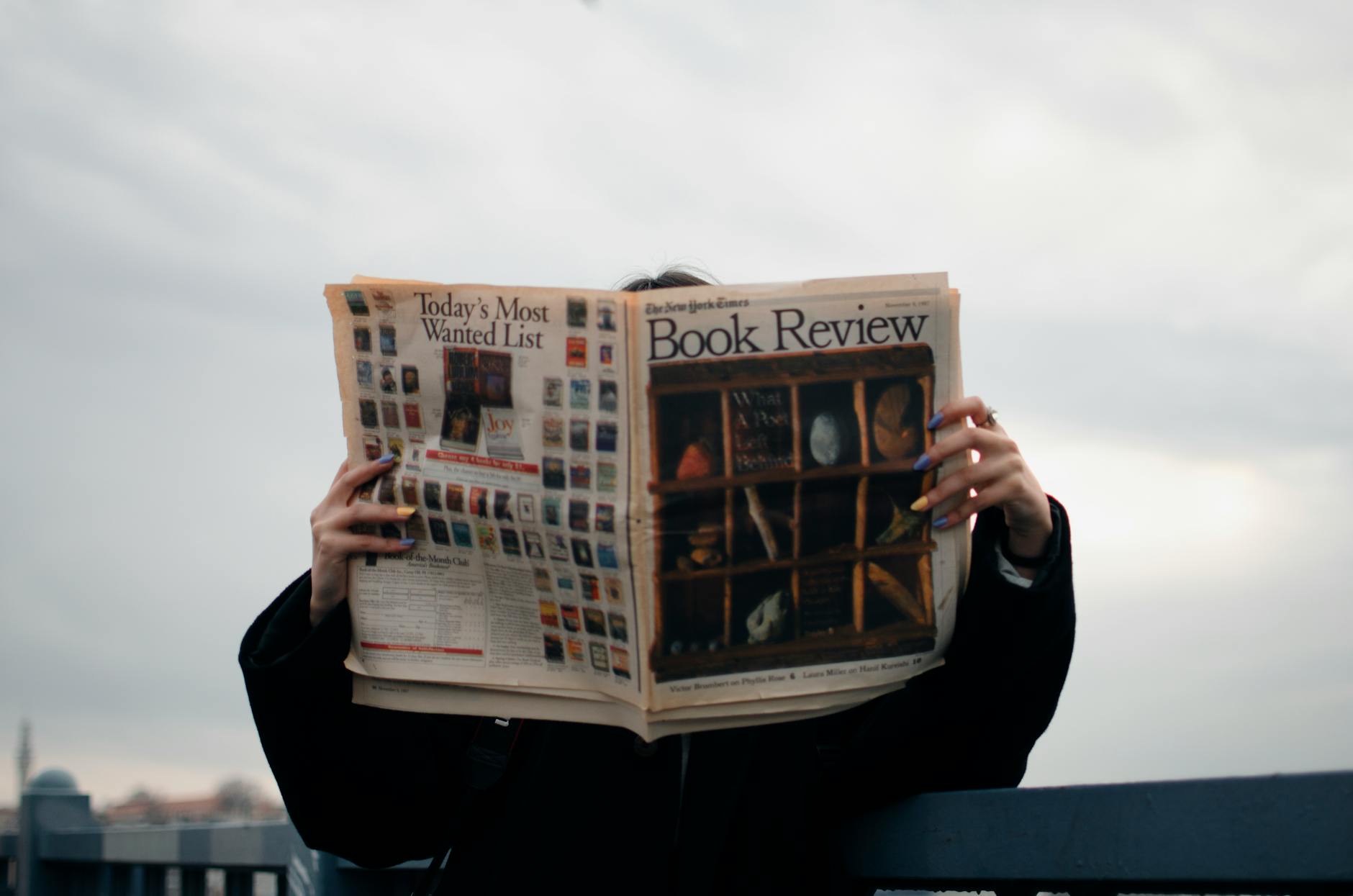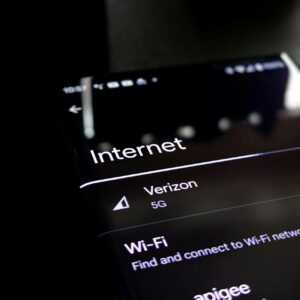Virtualization Face-Off: In-Depth Software Comparison
Understanding Virtualization
Definition and Benefits
Virtualization is like squeezing what could be ten different computers onto one. It lets various virtual machines (VMs) tap into the same physical resources without needing a pile-up of extra servers. So, instead of collecting dust bunnies behind multiple machines, you’ve got a lean, efficient setup where each virtual brain plays nicely, thanks to something called a hypervisor leading the orchestra. This way, everything from apps to operating systems can schmooze together under one roof, making life a lot simpler and more efficient (GeeksforGeeks).
Benefits of Virtualization:
- Resource Utilization: It’s all about squeezing every little bit of juice from your hardware by running lots of virtual setups on one server.
- Energy Savings: Kiss those bursting electricity bills goodbye! Fewer machines mean less energy sucked from the grid and a happier planet (GeeksforGeeks).
- Scalability and Flexibility: Need another virtual machine fast? No sweat. Spin up resources without the hassle of setting up another physical server.
- Management and Maintenance: Being the boss just got easier. With central control, managing your setup’s a breeze.
Implementing Disaster Recovery
When things go south with tech, virtualization’s got your back. It’s a safeguard, making sure any bumpy ride is short-lived. VMs can easily hop from one host to another if something breaks down, keeping everything purring smoothly.
Disaster Recovery Features in Virtualized Environments:
- High Availability: If a server trips, VMs don’t even break a sweat; they just hop over to another machine, ensuring everything keeps running.
- Snapshots: Think of these as your machine’s memory bank, letting you roll back to a previous state without hassle when things glitch (TechRepublic).
- Migration: Need to shift VMs around? No downtime drama here, just smooth sailing and secure data while moving across servers.
Virtualization and System Uptime:
| Factor | Impact |
|---|---|
| VM Migration | Keep things running smoothly as VMs jump to working hosts |
| Snapshots | Fast recovery when things go sideways |
| Centralized Management | Eases the task of keeping an eye on everything |
Getting cozy with virtualization not only trims the bills but makes sure you have a solid disaster backup in place. It’s like having your cake and eating it too.
Energy Efficiency in Virtualization
Virtualization is your main squeeze if you want to cut down on energy use in IT setups. This tech wizardry allows several virtual machines to hitch a ride on a single physical machine. The outcome? Hardware is working harder for less, saving stacks on energy bills and steering us towards a greener IT scene.
Slash That Energy Suck
Virtualization perks up your energy game, no lie. Imagine squeezing a bunch of servers into one lean machine – you’re not just saving big bucks on electricity, you’re also being a climate hero by shrinking your carbon footprint. Perfect for those eco-conscious businesses wanting to blend green practices with tech progress.
| Parameter | Traditional Servers | Virtualized Environment |
|---|---|---|
| Number of Physical Servers | 10 | 2 |
| Energy Consumption/week (kWh) | 200 | 40 |
| Carbon Footprint Reduction (%) | 0% | 80% |
Check out that table! Virtualization slashes energy use and physical servers, helping you save cash and tread lightly on Mother Earth.
Boosting System Uptime
Keeping your systems humming without a hitch is gold in the world of energy efficiency. Virtualization gives your system superpowers like being able to move virtual machines from one physical host to another if something breaks. This means less downtime and dodging data disasters, so everything keeps ticking smoothly (GeeksforGeeks).
Here are a few tricks to keep things running with virtualization:
- Live Migration: Jiggle virtual machines between hosts with zero downtime.
- Load Balancing: Make sure no server is overloaded; spread the work evenly.
- Automated Failover: Swiftly swap virtual machines to backup servers if hardware throws a tantrum.
Using these moves, you keep things chugging along with high availability and rock-solid reliability, super important for business ops.
| Downtime Scenario | Traditional Servers (hours/year) | Virtualized Environment (hours/year) |
|---|---|---|
| Hardware Failure | 10 | 1 |
| Maintenance | 5 | 0.5 |
| Total Downtime | 15 | 1.5 |
That table shows how virtualization drastically chops downtime, boosting both system reliability and energy efficiency.
Jump onto virtualization, and you’re in for massive energy savings, smooth system uptime, and a step closer to a planet-friendly IT setup.
Cost Reduction Strategies
Decreasing IT Costs
Virtualization is like a magic trick for slashing IT costs, giving you several ways to save money without skimping on performance. Imagine fitting multiple storylines into a single book; that’s what virtualization does—letting multiple virtual machines (VMs) use just one physical server’s resources. It’s like making your hardware work overtime, saving you big bucks on buying, installing, and maintaining new servers (GeeksforGeeks).
Who likes paying big electricity bills? Nobody! With fewer servers hogging the power, companies save on energy and cooling—it’s a win for your wallet and the planet. A single machine housing several servers trims down energy use (GeeksforGeeks).
Virtualization doesn’t stop there; it makes IT operations smoother. Less paperwork, fewer tech headaches, and lesser chance of overheated servers means more uptime and less out-of-pocket expenses (TechRepublic).
| Cost Aspect | Traditional Setup | Virtual Setup | Savings |
|---|---|---|---|
| Hardware Purchase | High | Way Less | Big Time |
| Installation and Maintenance | High | Much Less | Considerable |
| Energy Consumption | High | Low | Noticeable |
| Cooling Requirements | High | Low | Considerable |
Partitioning Servers for Performance
Think of playing Tetris with servers. Another money-saving hack is slicing up servers to ramp up performance. Virtualization turns one physical server into a bustling hub of multiple VMs, each running its own OS and apps—kind of like each room having its own little world.
With this setup, you say goodbye to unnecessary hardware and hello to zippier performance. It’s all about marching those resources in line so that every VM gets the CPU, memory, and storage it craves.
Virtualization is also the unsung hero in preventing IT mishaps. The feature of VM migration means that if one part of the hardware goes kaput, VMs can shift over to a healthy host without a hitch (GeeksforGeeks). This rescue mission ensures your organization’s operations go on without a meltdown, offering both peak performance and peace of mind.
Here’s what server partitioning dishes up:
- Maxed-out resources: Squeezes every bit of performance out of what’s already there.
- Zesty performance: Gets all the CPU, memory, and storage running at top speed.
- Reliable operations: VMs can pack up and move to dodge any tech disasters.
Using these strategies, businesses can not only carve out savings but also beef up their IT systems for a smoother, more reliable run. Virtualization stands tall as a smart investment for any outfit looking to stay ahead.
Virtualization Types
Virtualization has totally changed how IT folks handle infrastructure stuff. Whether you’re spinning up servers or just making your tech life easier, there’s a way to virtualize that’s just right for you. Here, we’re diving into two big players: LXC and KVM-based VMs, and container-based virtualization.
LXC and KVM-Based VMs
Let’s chat about LXC and KVM. These are heavy hitters in the virtualization game, each bringing their own tricks to the table.
LXC: Think of Linux Containers as a way to run many mini-Linux systems all on one main setup. They’re light on resources because they use the main system’s OS to keep each container in check. It’s like having several roommates that share the same kitchen but have their own rooms.
KVM: KVM is like a superpower for your Linux machine, turning it into a host for multiple virtual machines. Thanks to some fancy hardware extensions (hello, Intel VT and AMD-V), it lets each VM run its own show while playing nice together. It’s a bit beefier on the resources than LXC, but it’s great for when you need to keep things really separate.
VMmanager by ISPsystem is a handy tool for juggling LXC/LXD and KVM. It makes wrangling your containers and VMs a breeze, letting you get set up in just a few seconds.
| Virtualization Type | Eats Up Resources? | How Separate Are Things? | Setup Speed |
|---|---|---|---|
| LXC | Light | Shares OS | Quick |
| KVM | Moderate | Stands Alone | Not too slow |
Container-Based Virtualization
Now, onto container-based virtualization, perfect for bundling up your apps and their sidekicks to run smoothly anywhere. Think of containers as a way to wrap up everything your app needs, using the host’s OS but keeping each container sandboxed.
OpenVZ: An old pal in the container world on Linux, OpenVZ does its thing by letting multiple Linux containers use the host’s kernel. It’s smart with resources and shines in setups that need tons of Linux containers.
OpenVZ rocks at shifting containers between servers with no downtime, thanks to features like live migration and checkpointing (TheCTOClub). It keeps things running smoothly even during server tune-ups or unexpected glitches.
| Virtualization Type | Resource Hungry? | Separation Level | Cool Features |
|---|---|---|---|
| OpenVZ | Low | OS-level | No downtime moves, checkpointing |
Both LXC/KVM and container-based ways have their ups and downs. LXC and KVM get into serious virtualization with different isolation levels, fitting for different needs. Meanwhile, container solutions like OpenVZ handle Linux systems with flair and efficiency. If you’re in IT, knowing these differences is like having a secret weapon for making your virtual setups sing.
Virtualization Security Concerns
Virtualization stirs up a whole heap of security worries thanks to its complex setup. We gotta tackle vulnerabilities baked into the tech, along with keeping a close eye on who gets their hands on virtual goodies.
Unique Vulnerabilities
Here’s the deal: Virtualization shares resources and throws in a hypervisor layer which can be a playground for hackers. A famous threat goes by the name VM escape—where bad actors bust out of a VM and stir up trouble with the hypervisor or nearby VMs. If they pull it off, all bets are off—the whole system’s at risk, which can lead to major data breaches and mess with services (Aqua Security).
Hypervisor attacks are another headache. Hypervisor’s like the bouncer managing VMs, but if someone figures out how to sneak past it, they could crash the virtual party. Getting into the hypervisor could mean whoever’s in there can mess with all the VMs, causing big problems for an organization’s virtual digs.
Then there’s the issue of playing peek-a-boo with network visibility. Virtualization makes it a chore to keep an eye on traffic and spot sneaky activities, reducing transparency and complicating security checks in our virtual playrooms.
| Vulnerability Type | Description | Impact |
|---|---|---|
| VM Escape | Attackers break out of a VM to access the hypervisor or other VMs. | Entire host system compromised |
| Hypervisor Attacks | Exploitation of vulnerabilities in the hypervisor. | Breach of all hosted VMs |
| Limited Traffic Visibility | Reduced ability to monitor and inspect network traffic within virtualized setups. | Harder to catch malicious behavior |
Importance of Secure Access
Guarding access to virtual hangouts is key to stopping unwanted antics and keeping the tech humming along smoothly. Steps like tight VM isolation, routine system checkups, and setting tough access rules are key to dodging virtualization traps.
- Strong VM Isolation: Isolating VMs well can block attacks from spreading, reining them in.
- Regular Updates: By staying on top of updates for virtualization tools and hypervisors, we can patch up known kinks.
- Strict Access Controls: Sorting out who gets a peek at virtual spaces is crucial for safety.
On the brighter side, virtualization can boost security perks like smoother security policy rollout, quick setup of environments, and better separation. These features pump up security while making virtual resource management a breeze (Aqua Security).
By getting a handle on these special vulnerabilities, tech folks can better shield their virtual territories, ensuring business-as-usual operations while soaking up the perks of virtualization.
Performance Management Challenges
Virtual machines (VMs) are a game-changer for IT infrastructure, but keeping them humming along smoothly ain’t always easy. For the IT crowd, two areas are pretty crucial: who gets what and making sure nothing’s on fire.
Resource Allocation
Let’s talk about divvying up the goods—virtual machines all have to share the same big game of CPU, memory, disk space, and internet traffic. The catch? You can get away with saying, “I’ve got more than I actually do,” but go overboard and your Java apps might start singing the blues.
-
CPU: Every VM wants a bite of the processor pie. If they’re too greedy, you’ll have a slowdown on your hands. Keep things fair by spreading the workload and timing tasks just right.
-
Memory: Handing out memory like candy isn’t the best move. Assign what’s needed without going overboard, or you’ll pay the price in performance.
-
Storage I/O: Lots of VMs all wanting to hit the storage at once leads to a traffic jam. Speed things up with solid-state drives (SSDs) or smart caching.
| Resource Type | Common Issues | Solutions |
|---|---|---|
| CPU | Greedy usage, slowdowns | Share the load, schedule smartly |
| Memory | Going overboard, slow performance | Smart memory allocation |
| Storage I/O | Traffic jams | Use SSDs, caching tricks |
Monitoring Applications
Keeping an eye on VMs is like watching over a classroom—it helps nip problems in the bud. A few gadgets and gizmos can make this job a breeze.
-
Real-Time Monitoring: Get yourself some nifty tools for non-stop checking of what’s happening with your VMs and apps. They’ll spill the beans on who’s hogging what, so you can untangle any issues before they snowball.
-
Performance Alerts: Alerts are like your digital watchdogs, barking if something’s about to go south. They shout out when resources are maxed or if network’s sluggish, letting you swoop in for a rescue.
-
Automated Management Tools: Ever heard of vSphere? It’s like your personal assistant for keeping the machine gears in check. With tricks like DRS and vMotion, it balances loads automatically so you can sip your coffee without worry.
| Monitoring Method | Benefits |
|---|---|
| Real-Time Monitoring | Never miss a beat on resource use |
| Performance Alerts | Heads-up on problems |
| Automated Management | Hands-off efficiency |
Conquering the VM world means making smart choices about who gets what and keeping tabs on all the pieces. This way, IT folks can breeze through performance hitches and keep everything running shipshape.
Popular Virtualization Software
Choosing top-notch virtualization software can feel like hunting down the perfect pair of jeans—it’s all about what’s comfy and fits your needs. Here, we’re sizing up two big names in the game: VMmanager from ISPsystem and OpenVZ by Virtuozzo.
VMmanager by ISPsystem
VMmanager from ISPsystem is your go-to for pairing with LXC/LXD and KVM virtual setups. Folks from over 150 countries are singing its praises for making container management swift and snappy. How quick, you ask? We’re talkin’ setup in just three seconds—perfect for any IT crew that’s got a need for speed and scalability.
Key Features:
- Does the double act with both LXC and KVM.
- Super-fast LXD configurations—done in a blink.
- Smooth sailing user interface for running the show.
VMmanager Specs
| Feature | Description |
|---|---|
| Virtualization Types | LXD, KVM, LXC |
| Management | Centralized web look-n-feel |
| Scalability | Sky-high, with speedy setups |
| Customer Reach | Big fan club in 150+ countries |
OpenVZ by Virtuozzo
OpenVZ by Virtuozzo is like that reliable pal who always has your back. Built for Linux, it runs containers right from the host’s resources—neat, huh? It’s a life-saver when you’re juggling server moves with zero downtime thanks to its live migration and checkpointing talents.
Key Features:
- Open-source, Linux’s BFF.
- Shares the host’s kernel superhero powers.
- Makes live migration and checkpointing a breezy affair.
OpenVZ Specs
| Feature | Description |
|---|---|
| Virtualization Type | Container-based (Linux) |
| Source | Free-for-all open-source |
| Live Migration | Absolutely |
| Checkpointing | You betcha |
Picking the right virtualization tool means lining up what your IT gang needs, like a good matchmaker. We’re talking compatibility, how you wanna grow, and the must-have gizmos. VMmanager and OpenVZ each carve out their own spots as solid sidekicks in making IT work smarter.
Cost Comparison of Virtualization Solutions
Choosing the right virtualization solution? Buckle up, ’cause cost matters. Let’s break down VMware and Microsoft Hyper-V, and also chat about VMware vSphere’s licenses.
VMware vs. Microsoft Hyper-V
Think of VMware vSphere and Microsoft Hyper-V as the big players in the virtual neighborhood. VMware shines with fancy features, whereas Hyper-V gets nods for being wallet-friendly.
| Feature | VMware vSphere | Microsoft Hyper-V |
|---|---|---|
| Core Features | vMotion, Distributed Resource Scheduler (DRS), VMware NSX | Integration with Windows Server, Hyper-V Replica, Dynamic Memory |
| Scalability | Loads of VMs per cluster—like a digital clown car | Easy-going, but can’t fit as many |
| Resource Management | Advanced (vMotion, DRS) | Goes from basic to a bit more |
| Cost | Up the price ladder | Kind to your budget |
| Integration | Lots of third-party friends | Best buddies with Windows |
VMware vSphere’s great if you’re dreaming big—its vMotion lets those VMs move around like they own the place. DRS means less manual labor, too. On the flip side, Hyper-V is easy on the wallet and clicks with Windows Server like PB&J, a solid fit for cost-aware IT teams.
VMware vSphere Licensing Model
VMware vSphere’s licensing? Think of it as a buffet designed for any appetite.
| License Type | Features | Price (Approx.) |
|---|---|---|
| Standard | Basic virtualization, vMotion | $995 per CPU |
| Enterprise Plus | Includes DRS, vMotion, Host Profiles—more bells and whistles | $4,245 per CPU |
| vSphere with Operations Management | Adds performance extras like monitoring | $1,745 per CPU |
These licenses cater to different needs without being shy about the price. Enterprise Plus is the crown jewel for big operations, loaded with perks for performance and resource savvy (LinkedIn).
In the grand comparison, it comes down to what you need versus what you can spend. Features and performance are great, but they’ve got to match the budget. VMware or Hyper-V? It largely depends on the operations you’ve got buzzing and the money in the pot.