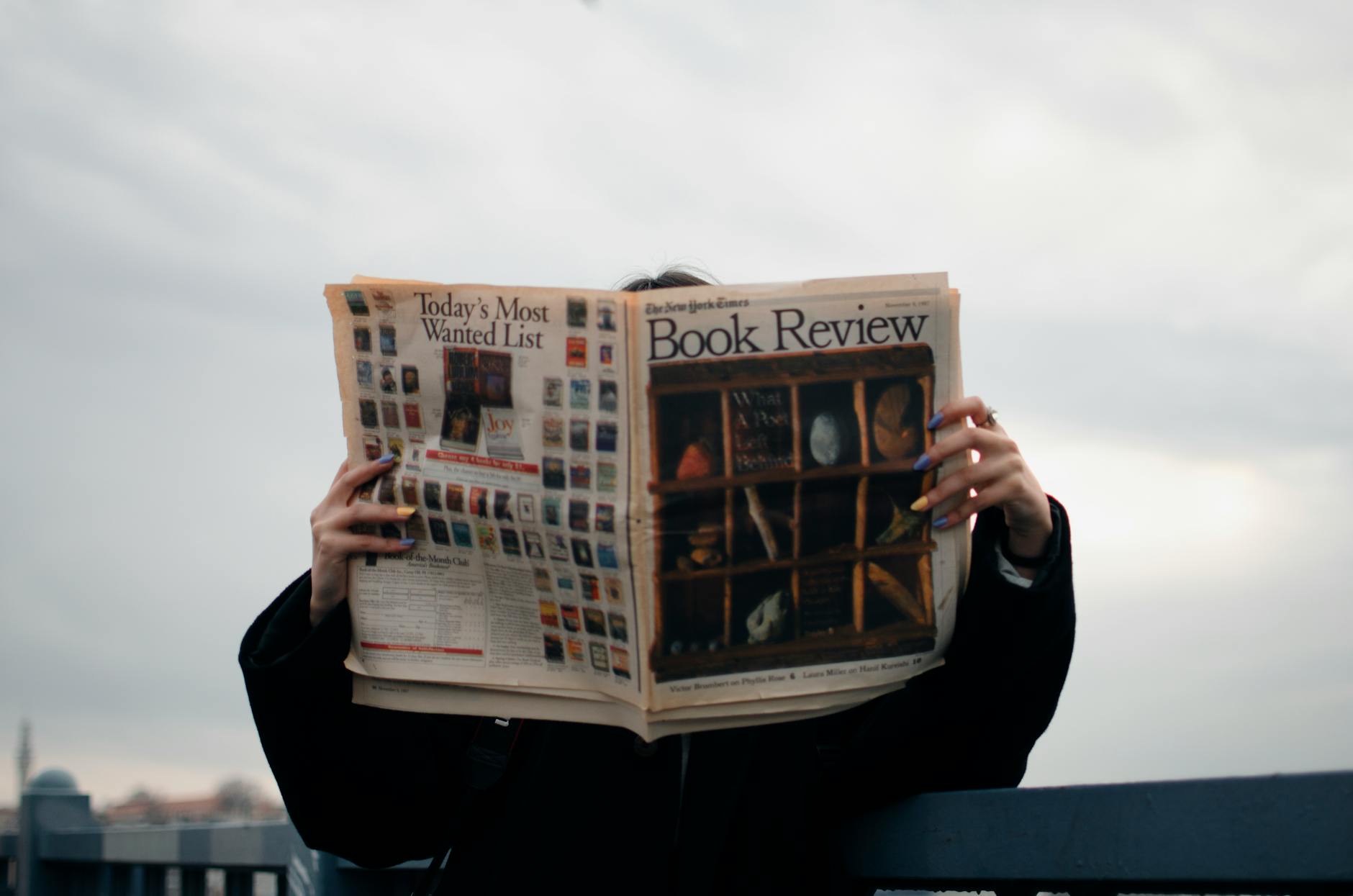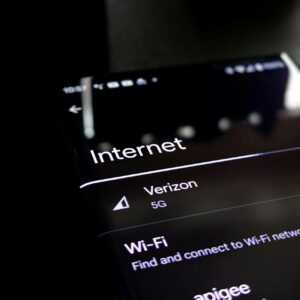The Dark Side: Pitfalls of Virtualization Exposed
Virtualization Overview
Virtualization’s shaken up the way we handle our tech stuff, giving us a slick way to juggle computing resources. Sure, it’s got its perks, but let’s not forget the headaches it can bring, like security and speed bumps.
Definition and Benefits
So, what’s the deal with virtualization? It’s a clever trick that pretends a bit of hardware is actually lots of little independent machines, each chugging along as if it’s a real, standalone computer.
Benefits of Virtualization:
- Save Those Bucks: Why buy more gadgets when you can wring more out of what you’ve got?
- Go Big or Small: Adjust your tech needs like a dial, going up and down with the flow.
- Use It All Up: No more tech waste, run a bunch of virtual systems on one physical setup.
- Keep on Trucking: Boosts steady uptime and reliability with backup tricks.
- Lock It Down: Keep apps from messing with each other, upping security a notch (Liquid Web).
Types of Virtualization
Getting a handle on different virtualization methods helps tech folks pick the right one for the job.
1. Hardware Virtualization
- Full Virtualization: Uses a special program to create fake versions of physical gear, letting you run different operating systems on each.
- Para-Virtualization: The fake system is aware it’s fake and works with the main system for better results.
2. Software Virtualization
- Application Virtualization: Runs apps in their own little safe zone, making them work across different systems.
- Desktop Virtualization: Let’s you log into a full desktop setup from anywhere, like with Virtual Desktop Infrastructure (VDI).
3. Network Virtualization
- Network Function Virtualization (NFV): Turns fancy network software into something you can run without the dedicated hardware.
- Software-Defined Networking (SDN): Gives you control over the network functions through software, like a puppet master.
4. Storage Virtualization
- Mixes and matches physical storage into one big, manageable pile.
| Type of Virtualization | What It Does |
|---|---|
| Hardware Virtualization | Creates full virtual copies of physical stuff |
| Software Virtualization | Keeps apps running in separate bubbles |
| Network Virtualization | Combines network tasks for easy adjusting |
| Storage Virtualization | Turns multiple storage devices into one big pool |
Virtualization is a go-to in the IT world, packing a punch with loads of options for different needs. Yet, balancing the upsides with the potential issues is key when setting up and running tech resources.
Pros of Virtualization
Cost Efficiency
Virtualization can make your wallet happier by slashing costs for businesses. Think of it like this: fewer physical servers mean smaller bills. You’re cutting down not just on buying but also on the perpetual cycle of fixing and upgrading hardware. Fewer machines means less electricity and cooling, translating to even more savings.
| Cost Comparison | Traditional Computing | Virtualization |
|---|---|---|
| Initial Hardware Cost | Sky-high | Wallet-friendly |
| Maintenance Cost | Seriously high | Much lower |
| Energy Consumption | High as a kite | Down to earth |
Flexibility and Scalability
Virtualization hands businesses the golden ticket of scalability. Need more storage or server muscle? No sweat. Easily tweak your resources to fit what you’re up against. This is magic for companies with workloads that dance around; resources can be shuffled just when needed. Plus, rolling out new apps or services becomes as quick as the flick of a wand, turning operations super nimble.
Improved Resource Utilization
Squeeze more juice out of your machines by stacking multiple virtual buddies (VMs) on a single server. Virtualization pumps up how effectively stuff like CPU, memory, and storage get used (Scale Computing). Instead of letting servers laze around, virtualization gets them working at full tilt, easing the overall financial load.
To sum it all up, virtualization delivers a bounty of perks, from saving money and boosting flexibility to using resources better. Though, keeping an eye on its downsides as well will paint the full picture needed to make savvy choices.
Cons of Virtualization
Virtualization sounds great on paper, but it has its downsides. Here’s a peek into some of the headaches you might face, such as performance hiccups, wallet-smacking setup costs, security jitters, and a tangled mess of complexity.
Performance Issues
When you throw a bunch of virtual machines into one basket, they might squabble over the same resources. It’s like trying to shove too many people through a revolving door at once—chaos ensues. If CPUs, memory, or disk I/O get pushy, your system can start dragging its feet (Scale Computing).
| Performance Metric | Physical Servers | Virtualized Environment |
|---|---|---|
| CPU Usage | 50% | 80% – 90% |
| Memory Utilization | 60% | 70% – 85% |
| Disk I/O | 500 IOPS | 300 IOPS |
High Initial Costs
Virtualization ain’t cheap. Shelling out cash for VM software, beefy servers, and snazzy storage solutions can run higher than setting up old-school physical servers for each task (Scale Computing). This bill can sting, particularly for small businesses with shoestring budgets.
| Cost Component | Estimated Cost |
|---|---|
| VM Software | $3,000 – $27,000 |
| High-performance Servers | $10,000 – $20,000 per server |
| Storage Solutions | $5,000 – $15,000 |
Security Risks
Although virtual setups claim to be more secure than traditional servers, they’re not invincible. Virtual machines can still fall prey to malware and ill-intentioned sneak attacks (Scale Computing). Keeping these environments locked tight requires keeping things fresh with updates and high-tech security tools.
Gaps in security for hypervisors and sneakiness via cloud APIs can add extra layers of risk.
| Security Concern | Impact |
|---|---|
| Malware Attacks | Data loss, system downtime |
| Hypervisor Vulnerabilities | Full control of host and guest systems |
| Cloud Provider API Intrusions | Unauthorized access, data breaches |
Complexity Challenge
Virtualization can feel like a puzzle that’s missing pieces. Crafty VMs need savvy handling (Scale Computing). If your team lacks tech wizards, it’s like rewriting the owner’s manual every time you want to drive the car. Investing in tech training or hiring geeks from the outside can make this setup even pricier.
| Complexity Aspect | Description |
|---|---|
| Configuration | Demands a good mastery of settings and what depends on what |
| Management | Calls for constant watching and tweaking of resources |
| Troubleshooting | Needs sharp skills to fix up VM-specific messes |
By getting cozy with these downsides, IT folks can keep their eyes open when deciding if virtualization is the right fit for their tech needs.
Server Sprawl Management
Server sprawl sneaks up on teams like that mysterious leftover food in the back of your fridge—easy to create those VMs, but suddenly, there’s too many and no one’s quite sure what they’re for. This treks through the pitfalls of server sprawl and lays out some smart moves to keep it under control.
Risks and Impact
With server sprawl, those unused or forgotten VMs turn into money pits, ramping up your hardware and upkeep bills. They hog storage and power, squatting on precious resources while not pulling their weight (Scale Computing). Think of them as the office plants you forgot to water—neglected and taking up space.
Virtualization often starts with good intents, but it goes off track when workloads are launched without a map. This sprays resources like confetti with few benefits in return. Plus, if these VMs don’t get regular check-ups, they’re a weak link in the security chain. Outdated software is a playground for hackers, an open invite to your sensitive data (Liquid Web).
Prevention Strategies
Here’s how to keep server sprawl on a tight leash:
- Regular Audits: Just like spring cleaning, go through your VM list regularly. Spot and scrap those lazy VMs collecting digital dust.
- Resource Allocation Policies: Set some ground rules. VMs should earn their keep. Only build new ones when there’s a real need.
- Automated Lifecycle Management: Let tech do the heavy lifting. Use tools to manage your VMs’ lifespan, from birth to goodbye, so they don’t end up out of sight, out of mind.
- Usage Monitoring: Keep tabs on who’s doing what. Make sure each VM is pitching in to the company’s success.
- Patch Management: Keep your VMs polished and up-to-date to fend off any security nasties.
By putting these practices in place, you can prevent server sprawl and make sure your virtual setup is lean, mean, and secure. It’s about finding that sweet spot—easily spinning up VMs when needed, but keeping everything efficient and safe.
Resource Contention in Virtualization
Understanding Resource Contention
Resource contention pops up when there aren’t enough hardware goodies for all the virtual machines (VMs) hanging out on the same host. Picture a bunch of hungry VMs fighting over crumbs of CPU, memory, storage, or network bandwidth. Among these, storage tends to act as the biggest troublemaker, often tripping up performance.
Impact on Performance
Resource contention can throw a serious wrench into the performance gears of VMs. When VMs are locked in a tug of war over resources, you might notice:
- Delays that make you think you’re back on dial-up
- Diminished data flow efficiency
- Elevated Steal Time (when the VM’s impatiently tapping its foot)
- Traffic jams within the system
Even when the IOPS asks nicely, dragging down performance can still happen due to limited CPU or cramped network lanes.
Table: Common Bottleneck Causes and Indicators
| What’s Clogging? | Signs You Can’t Ignore |
|---|---|
| Storage I/O | Lag city, low IOPS |
| CPU | Steal Time off the charts |
| Network | Sluggish data flow |
Addressing Performance Problems
Tackling resource contention head-on involves some clever tricks up the administrator’s sleeve:
1. Performance Monitoring Tools
With snazzy performance monitoring tools, admins can:
- Size up the IOPS appetite of VMs.
- Weigh the tasks against what storage can really handle.
- Sniff out other hardware that might be causing traffic jams.
2. Resource Allocation
Get savvy with your resources by:
- Dialing back unnecessary IOPS demands.
- Pumping up storage capacity to keep up with the hefty workload.
3. Steal Time Monitoring
Keep an eye on Steal Time using handy tools like top. A spike in Steal Time could mean your VMs are stuck in line for CPU access, and that’s your cue there’s a bottleneck in town.
4. Optimizing Disk I/O
Since disk I/O clogs can wreak havoc on VM operations, securing a speedy storage setup is key to cruising past performance roadblocks.
Keeping the virtual machines spinning smoothly in a tech-laden environment is all about nimble handling of resources and proactive monitoring. By taking these strategic steps, IT experts can whip resource contention into shape and keep those VMs running like a well-oiled machine.
Licensing Challenges in Virtualization
Virtualization has its perks, but it also has its set of headaches, especially when it comes to licensing. Breaking down these challenges can help IT pros keep their ship steady as they sail through the tricky waters of licenses.
Software Licensing Complexity
Trying to make sense of software licensing in virtual setups can feel like piecing together a jigsaw puzzle. Every virtual machine (VM) usually needs its own license, turning management into a juggling act. Plus, different vendors throw their own rules into the mix, making things more tangled.
| Aspect | Details |
|---|---|
| Licensing per VM | Every VM typically needs its own software license. |
| Vendor Variability | License rules dance around based on who’s selling the software. |
| Management Overhead | Keeping track of these licenses is like herding cats, especially with many VMs. |
Hypervisor Licensing
Hypervisors—these are the undercover agents running the virtualization show—bring along their own license tags. Different hypervisors roll with unique billing styles, and getting a grip on them is key for keeping costs low and headaches away.
| Hypervisor | Licensing Model |
|---|---|
| VMware vSphere | Charges by processor but with all-you-can-eat VMs |
| Microsoft Hyper-V | Charges by core with a cap on VM numbers |
| Citrix XenServer | Basic version is free; pay up for the cool features |
| Oracle VM | No charge for the basics but dig into your wallet for support and extras |
Guest OS Licensing
Licensing gets more colorful with each guest operating system (OS) on a VM. It’s like a party where each OS brings its own dress code, depending on who made it and what it’s used for. Take Windows Server 2012—you need a ticket for the server hosting the show, no matter which company’s hypervisor you’re using.
| Guest OS | Licensing Requirement |
|---|---|
| Windows Server | The host needs a license, plus you’ll fork out for each VM too |
| Linux Distributions | Some are free-for-all, others need payment for their entry |
| macOS | Only runs on Apple gear, no cheating this one |
Grasping the ins and outs of licensing for software, hypervisors, and guest operating systems is like mastering the art of virtual management. Keeping everything above board avoids pricey fines and keeps your tech world spinning smoothly.
Monitoring Virtual Machine Performance
Keeping virtual machines (VMs) running smoothly is like making sure your favorite gadget doesn’t freeze mid-use. You gotta watch these things! It’s all about keeping an eye on systems, noticing where they slow down, and tweaking network and disk activities.
Importance of Real-time Monitoring
Real-time monitoring? It’s like having a techie on standby to keep VMs happy and healthy. You get instant updates on how things are going, which means snags get sorted fast and there’s less “Oops, the system’s down!” moments (Bytefusion).
The biggies to watch in real-time:
- How hard the CPU is working
- How much memory is being used
- Disk input/output (I/O) speeds
- How fast the network sends stuff
Monitoring tools with flashy dashboards can spill all the beans on these, letting you nip problems in the bud.
Identifying Bottlenecks
Bottlenecks? They’re those pesky slow-mo parts in your VM setup. Spotting them means poking around in key metrics and sleuthing out where things are dragging.
CPU and Memory Bottlenecks
Sometimes, VMs act grumpy because the boss (host system) is overwhelmed. Look out for “Steal Time,” that sneaky sign your CPU needs a breather (Bytefusion).
| Metric | What’s It Tell You? | Keep It |
|---|---|---|
| CPU Usage | How much of the CPU is in play | Under 85% |
| Steal Time | How often CPU stands around waiting | Under 2% |
| Memory Utilization | How much memory’s gobbled up | Under 80% |
Who knew watching numbers could solve tech tantrums, right?
Disk I/O Bottlenecks
Disk I/O trouble is often caused by slow storage or mega-heavy read/write tasks (Bytefusion).
| Metric | What’s It Tell You? | Keep It |
|---|---|---|
| Read Latency | Time taken for reading | Less than 10 ms |
| Write Latency | Time taken for writing | Less than 10 ms |
| Disk Queue Length | Pending disk jobs | Under 5 |
Switching to SSDs might seem over-the-top, but hey, it gets the job done faster.
Network I/O Bottlenecks
Network I/O can be the culprit too—like trying to squeeze a fancy car through a crowded street (Bytefusion).
| Metric | What’s It Tell You? | Keep It |
|---|---|---|
| Network Latency | Data loading time | Less than 100 ms |
| Bandwidth Utilization | Network capacity in use | Under 75% |
| Packet Loss | Missing data packets | 0% |
Tuning up network settings or getting better gear can smooth data’s ride.
Network and Disk I/O Optimization
To keep VMs on the up and up, optimizing network and disk I/O is key. When jazzing up your network, think about:
- Going for turbo-charged network gear
- Managing traffic better
- Sprucing up the network setup
And for disk I/O? Aim for:
- Faster storage options like SSDs
- Smart storage planning
- Keeping a watch on read/write doings
| Optimization Area | Top Tips |
|---|---|
| Network | Use faster connections, manage traffic, improve infrastructure |
| Disk I/O | Get SSDs, plan storage wisely, check read/write processes often |
With these tricks, tech folks can handle virtualization’s quirks and keep VMs chugging along smoothly.
Security Risks in Virtualization
Virtualization offers some neat benefits, but let’s not kid ourselves—it comes with its own set of headaches, especially when it comes to security. In this section, we’ll break down the major security woes you’re likely to encounter: virtual machine sprawl, the creepy crawlies of malware and ransomware, and those pesky network security hiccups.
Virtual Machine Sprawl
So, imagine your VMs as dogs in a park. Some of them are well-behaved and on a leash, while others are running wild because, let’s face it, someone forgot about them. This is what we call VM sprawl. When those virtual machines are left unchecked, they become the playground bullies’ dream. If no one’s keeping an eye on them, they’re sitting ducks for snoops wanting a peek at sensitive stuff.
Let’s break it down:
| Risk | Impact |
|---|---|
| Forgotten VMs | Your secrets become not-so-secret |
| No updates | Gaping holes for cyber goons |
Malware and Ransomware Risks
VMs are supposed to feel like their own little worlds, but without proper safeguards, they can quickly turn into a malware fest. Nasty software and devious ransomware can spread like wildfire if your security measures are taking a nap (Liquid Web). Think of it as a virtual cold—once one VM catches it, they all do, unless you have a good firewall and an antivirus keeping everyone healthy.
In simple terms:
| Risk | Impact |
|---|---|
| Malware | Your whole setup’s under siege |
| Ransomware | They’ve got your data hostage |
Network Security Vulnerabilities
Picture this: you’ve set up this slick virtual infrastructure, but oops, a door’s been left wide open. That’s what happens with network slip-ups where misconfigured settings give uninvited guests access to your treasure trove of digital goodies (Liquid Web). Tick the wrong box, and bam, your VM is like a wallet in an open bag—just waiting to be picked.
Here’s what to watch for:
| Risk | Impact |
|---|---|
| Network Goofs | Intruders make themselves at home |
| Flimsy defenses | Leaks bigger than the Titanic’s |
These headaches are a reminder that you can’t just set it and forget it. Keep an eye on your VMs, patch up those networks, and make sure your security is locked down tighter than your grandma’s cookie jar. Regular check-ins and fortifying virtual walls are keys to smoothing out these wrinkles.