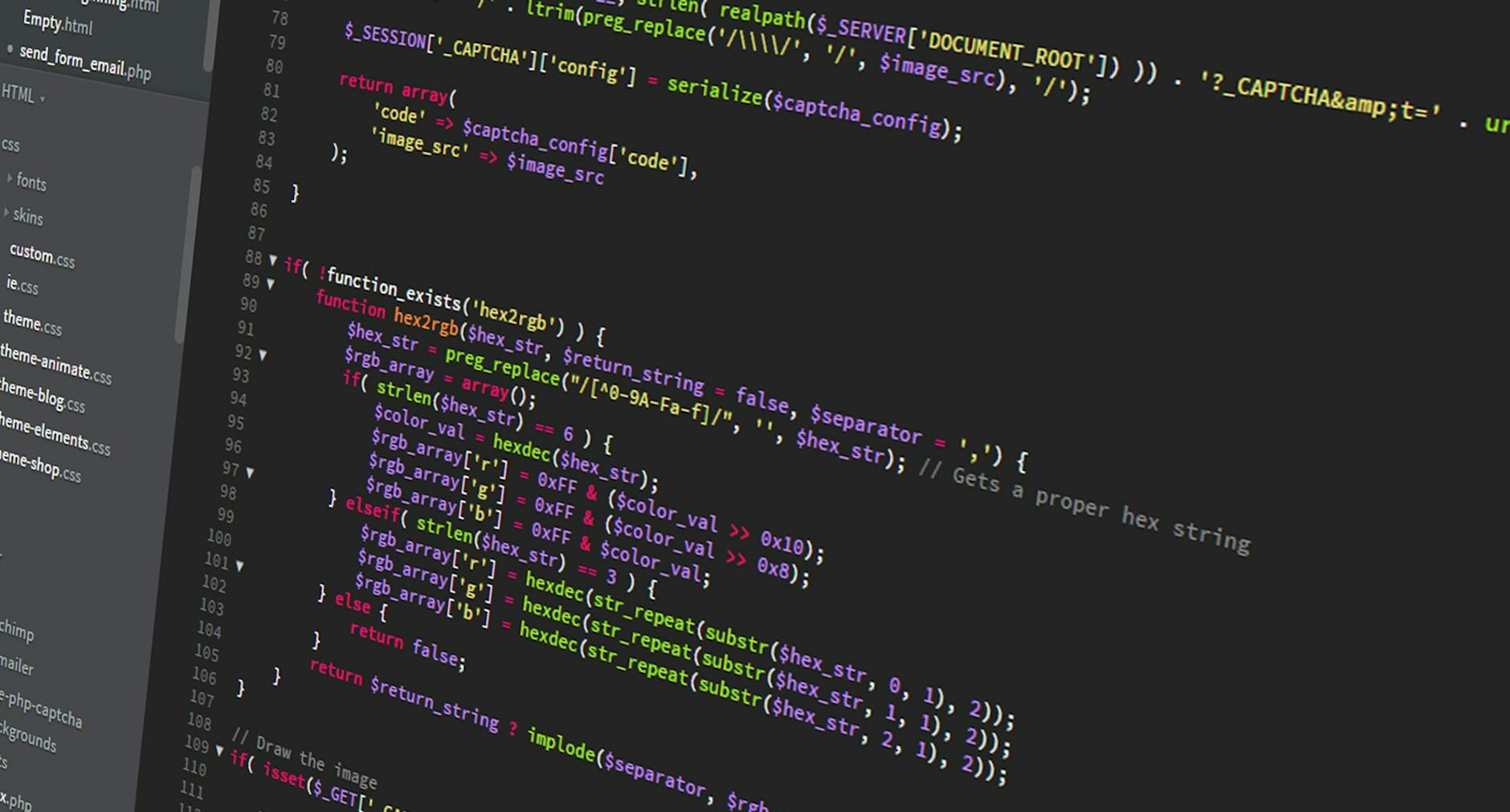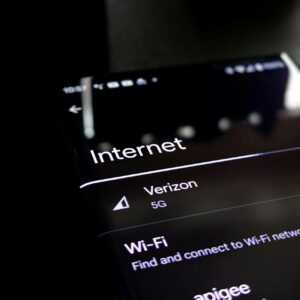Comparison: Ranking the Best Cloud Backup Services
Top Cloud Backup Solutions
When it comes to cloud backup options, IT folks need to look for the best of the lot, especially when keeping things safe and sound is the name of the game. Below’s a breakdown of some heavy hitters, along with what makes ’em tick.
Azure Backup Overview
Azure Backup’s like setting a digital fortress for your files. By leaning on Microsoft’s very own Azure setup, it gives a pretty solid guard for your data. Stuff stays locked up tight, both when it’s traveling and sitting still, using some serious encryption magic like HTTPS and the tougher-than-old-boots TLS 1.2 and beyond (Microsoft Azure). The whole backup shindig happens on the Azure network turf, meaning no need to fuss about with the internet, which keeps those data bits as secure as a bank vault.
| Feature | Details |
|---|---|
| Encryption | Microsoft keys, HTTPS, TLS 1.2+ |
| Data Transfer | On the secure Azure network |
| Connectivity | Internet not needed, supports Private Endpoints |
Think you need more nuggets on keeping your stuff safe? Swing by our secure online backup services page.
NetApp Cloud Backup Features
NetApp Cloud Backup knows how to play nice with the big cloud platforms – we’re talkin’ AWS, Azure, and Google Cloud. For the paranoid among us, it wraps those backup copies in AES-256 encryption (NetApp Cloud Backup). You can handle your encryption keys too, using tools like AWS KMS, Azure Key Vault, or Google Cloud KMS. That means you’re the boss when it comes to protecting what’s yours.
| Feature | Details |
|---|---|
| Encryption | AES-256, customer-held keys |
| Cloud Integration | AWS, Azure, Google Cloud |
| Key Management | AWS KMS, Azure Vault, Google KMS |
Sniffing for more dirt on backup perks? Check out our backup solutions comparison page.
IDrive Backup Plans
IDrive’s got options and prices that won’t break the bank, making it a darling for small businesses and solo flyers. Start with the Personal plan, snatching 5TB for just shy of $70 a year. Companies get a slice of 250GB per user at about the same cost. But heads up, year two bumps it to just under $100 (TechRadar). A cool trick up IDrive’s sleeve is its USB drive option for sending files, perfect for those wrestling with pokey internet speeds.
| Plan Type | Capacity | First-Year Price | Later Price |
|---|---|---|---|
| Personal | 5TB | $70/year | $100/year |
| Business | 250GB/user | $70/year | $100/year |
For a peek into other big players in the backup scene, visit our online backup software reviews.
This peek under the hood at these providers helps IT pros pick what’s best for keeping their digital treasures safe and snug.
Security Measures
When checking out cloud backup services, safety stuff is top of the list. Here, you’ll find out about the big ones: encryption protocols, multi-user permission, and how they handle those tricky encryption keys, all so your backup data stays locked down.
Encryption Protocols
Encryption’s like the invisible shield around your data, whether it’s moving or parked. Different backup folks do it their own way:
| Provider | In-Transit Encryption | At-Rest Encryption |
|---|---|---|
| Azure Backup | HTTPS and TLS 1.2+ | Microsoft-managed keys (Azure Backup) |
| NetApp Cloud Backup | HTTPS | AES-256 bit (NetApp Cloud Backup) |
| IDrive | SSL/TLS | 256-bit AES |
Azure Backup goes with SSL and TLS 1.2+ for sending stuff around safely. They handle data sitting in place using Microsoft keys, but you can manage your own keys if more control tickles your fancy (Microsoft Azure). NetApp Cloud Backup brings out the AES-256 bit encryption when data’s taking a nap, working well with cloud storage safety features (NetApp Cloud Backup).
Multi-User Authorization
Multi-user authorization is like a bouncer for your backup, letting only the right folks in for door access or changes. Keeps nosy parkers and clumsy clicks out.
Azure Backup’s got your back with multi-user protection, also adding snazzy extras like soft delete and can’t-tinker settings, making sure your data stays untouched, even if things go wonky (Microsoft Azure). These moves are vital for holding up the honesty and access to your backup loot.
Encryption Key Management
Sortin’ out your keys right is crucial for locking down encrypted data. Different providers give you options on who holds the keys.
| Provider | Default Key Management | Customer-Managed Keys |
|---|---|---|
| Azure Backup | Microsoft-managed keys | Customer-managed in Azure Key Vault (Azure Backup) |
| NetApp Cloud Backup | Platform-managed | Customer-managed in AWS KMS, Azure Key Vault, or Google KMS (NetApp Cloud Backup) |
| IDrive | IDrive server keys | Private encryption key option |
Azure Backup usually lets the platform handle the keys but gives you the option to take over using Azure Key Vault, if you’re up for it (Microsoft Azure). NetApp Cloud digs customer-controlled keys too, linking up with AWS KMS, Azure Key Vault, or Google Cloud KMS (NetApp Cloud Backup).
Checking out cloud backup services, it’s a no-brainer to weigh their encryption actions, multi-user access setups, and key-control moves. These keep your backup data sturdy and away from sneaky fingers. Dig into other secure options in our guide on secure online backup services.
Backup Process
Gettin’ the lowdown on the backup process is quite the game-changer for IT folks scouting for rock-solid and snug cloud backup services. In this piece, we chew over different ways to transfer data and fiddle with your backup timelines, as laid out by the big shots in cloud backup.
Data Transfer Methods
The way data gets shuffled around can seriously dial up the efficiency and safety of your cloud backup deal. Take Azure Backup, for example. It uses its fancy Azure backbone network for securing Azure VMs, ditching the need to hit up the internet and instead slides through Private Endpoints to keep things locked down tight.
| Service Provider | Data Transfer Method | Security Measures |
|---|---|---|
| Azure Backup | Azure Backbone Network | Private Endpoints |
| IDrive | Internet-Connected Devices | Encryption Protocols |
| NetApp Cloud Backup | Hybrid Cloud Approach | Security Integration |
Props to Microsoft Azure and CloudZero for these nuggets.
Backup Schedule Customization
Tweekin’ your backup schedule is what you wanna do to make sure your data gets tucked away at the chillest times possible, dodging headaches. Loads of cloud backup peeps offer bendable scheduling setups to cater to whatever your setup might need. Take Azure Backup and IDrive, for instance; they run automated backups on the reg—pretty sweet for bouncing back from disasters or outsmarting tech flubs.
| Service Provider | Schedule Customization Options | Features |
|---|---|---|
| Azure Backup | Automated, Customizable Schedules | Data Recovery, Disaster Protection |
| IDrive | User-Defined Schedules | Automated Backup |
| NetApp Cloud Backup | Flexible Scheduling | Real-time Backup Option |
Kudos to the folks at Executech and TechTarget for sharing these insights.
For more juicy comparisons and the nitty-gritty of each solution, swing by our dedicated backup solutions comparison page. If you’re itching to dive into security features and encryption tricks, pop over to the secure online backup services section. Get your backup groove spot-on and snug your data good!
Pricing Models
Getting the hang of the pricing setups for cloud backup services is a must for businesses and tech folks who are after the best bang for their buck. What you pay depends on a bunch of stuff, so weighing all your options for the best deal is the way to go.
Factors Influencing Costs
What makes up the price tag of cloud backup services? Here’s what you’re looking at:
- Storage Space: How much you want to store matters. Big data needs bigger storage, which ramps up the price. Most plans cater to anywhere from 200GB to a whopping 5TB and beyond.
- Data Safety: How ironclad is your data? Keeping multiple copies in different places can add up. The safer you want your data, the more it’ll cost.
- Plan Choices: Prefer to pay monthly or upfront for the year? Picking an annual plan usually means discounts, so it’s worth a peek.
- User Access: How many people or gadgets need in? The more, the merrier—or maybe not, because more access typically means a higher bill.
- Security Extras: Top-notch protection like data encryption and secure access can add to the cost.
Get a closer look at these details through our backup solutions comparison.
Price Comparison of Top Providers
Here’s a quick look at how different cloud backup big shots stack up cost-wise. We’re breaking down storage plans and their prices.
| Provider | Plan | Storage Capacity | Monthly Cost | Yearly Cost | Cost per GB/TB (Yearly) |
|---|---|---|---|---|---|
| Google Drive | Standard | 2TB | $9.99 | $99.99 | $0.0041 per GB |
| pCloud | Premium | 2TB | $8.33 | $99.99 | $0.0041 per GB |
| Sync.com | Personal | 2TB | $8.00 | $96.00 | $0.0040 per GB |
| IDrive | Personal | 2TB | $6.25 | $74.99 | $0.0031 per GB |
Check out these figures courtesy of Cloudwards
- Google Drive: Their 2TB deal costs $9.99 per month or $99.99 yearly, saving you money if you opt for the annual billing.
- pCloud: Offers a plan similar to Google, but throw in some extra features (at additional cost).
- Sync.com: You get a 2TB plan for $96 a year, with a strong focus on zero-knowledge encryption for privacy buffs.
- IDrive: They’re the budget heroes, offering a 2TB plan for just $74.99 a year or $6.25 a month.
Size up these options to zero in on the one that fits best. For saving tips, take a peek at our piece on cost-effective solutions.
Each of these providers has their own perks that might make them a better fit for particular needs. It’s key to weigh the features alongside the price before making a pick for your company.
Key Features Comparison
Knowing the biggest perks of cloud backup can give IT pros the upper hand in keeping info safe and sound. Two big players in this game are getting rid of extra data copies (a.k.a. deduplication) and squeezing data down to size (compression).
Data Deduplication
Data deduplication is like cleaning out the garage: it gets rid of junk you don’t need. Only one copy of data stays, saving space and cutting down on how long it takes to move data around. When checking out cloud backup options, take a peek at how each one handles deduplicating data.
Table: Data Deduplication in Top Cloud Backup Solutions
| Provider | Duplication Technique | Perks |
|---|---|---|
| Azure Backup | Block-level | Cuts down storage needs, speeds up data moving |
| NetApp Cloud Backup | Source-inclusive and destination dedup | Manages big data sets well, trims storage costs and data transfer amount |
| IDrive Backup | Incremental backup with dedup | Shrinks backup time and storage, boosts backup speed |
For more on how getting rid of duplicate data can give a boost, check this out: backup solutions comparison.
Compression Techniques
Squishing data before it hits the cloud is what compression’s all about. It makes backups faster and cheaper. Since each provider has its own way of squeezing data, it’s worth figuring out what suits you best.
Table: Compression Techniques in Top Cloud Backup Solutions
| Provider | Compression Style | Perks |
|---|---|---|
| Azure Backup | LZ77 | Slashes backup size, speeds up data transfer |
| NetApp Cloud Backup | LZ4 and LZMA | Offers quick and high-ratio compression, vastly cuts storage needed NetApp Cloud Backup |
| IDrive Backup | Hybrid compression | Finds a sweet spot between speed and size, makes the most of storage |
Juxtapose different squeezing methods and you’ll soon see which backup service hits the spot. To dig into foolproof and nimble backup tactics, visit secure online backup services.
In a nutshell, eliminating duplicate data and shrinking it down are big time players in making a cloud backup a star performer, cost-cutter, and space-saver. For a closer look at various cloud backup offerings, including safety steps and user-friendliness, dive into online backup software reviews.
User-Friendly Interfaces
Picking a cloud backup service isn’t like choosing a flavor of ice cream—there’s a bit more to it! When you’re eyeing that perfect fit, usability is key. A straightforward interface can make backups a breeze, even if tech isn’t your best friend. Let’s break down two heavy-hitters in the game: Sync.com and Dropbox Backup.
Sync.com Features
Sync.com is like your grandma’s apple pie: Simple yet delightful. It’s designed for humans, whether you’re flying solo or on a team.
What makes Sync.com shine:
- Wallet-Friendly Storage: You can snag 1TB per person for just $6 a month, or go all-you-can-eat with unlimited storage at $15 per person for teams. Convenient, huh? (TechRadar)
- One Stop Shop Folder: Everything lives in one folder so you won’t be playing hide and seek with your files.
- No Need to Sync Up: Just toss files into the cloud, no strings—or cables—attached.
| Plan | Storage | Price |
|---|---|---|
| Free Tier | 5GB | $0 |
| 1TB Plan | 1TB/user | $6/month/user |
| Unlimited Plan | Unlimited | $15/month/user |
Table source: TechRadar
Sync.com offers the cream of the crop in free cloud backups with its 5GB freebie. It’s got your back with security and syncs across gadgets without needing a local copy, keeping it all fuss-free. (PCWorld)
Dropbox Backup Functionality
Dropbox Backup is like that comfy chair that fits you just right—it’s an easy transition if you’re already hanging out in Dropbox-land.
Why Dropbox Backup is worth a look:
- Partial Backups: Save yourself time—only the new stuff gets backed up after the initial run.
- Drives Welcome: Yes, even your dusty old external drive can join the party.
- Brain-Friendly Interface: The Dropbox Backup window doesn’t require a translator, it just gets you.
- Fair Pricing: From 2GB free to a beefy 3TB ‘Essentials’ plan for one user at $19.99 monthly or $198.96 yearly. (TechRadar)
| Plan | Storage | Price |
|---|---|---|
| Free Tier | 2GB | $0 |
| Essentials Plan | 3TB/user | $19.99/month or $198.96/year |
Table source: TechRadar
Setting up Dropbox Backup is less of a chore and more like a stroll in the park. Perfect for those who want straightforward backup without the mess.
Looking to find even more bang-for-your-buck cloud backups? Check out our section on secure online backup services. Want to see how the costs line up with other options? Head over to our pricing models section.
By sizing up what these platforms bring to the table, tech folks can zero in on the best software picks to save their data with ease and security.
Best Value Options
Deciding on secure online backup services boils down to getting the most bang for your buck. Here, we dig into some top-notch options that won’t have you breaking the bank, weighing both price tags and what you get.
Value for Money Comparison
Check out this chart with some upfront costs and standout features of the go-to cloud backup services:
| Service | Storage | Annual Cost – Year 1 | Annual Cost After | Key Features |
|---|---|---|---|---|
| IDrive Personal | 5TB | $69.95 | $99.50 | Works on multiple gadgets, bonus 10GB free, USB transfer available |
| IDrive Business | 250GB per user | $69.95 | $99.50 | For multi-users, USB transfer ready |
| IDrive Personal | 10TB | $4.98 (Tom’s Guide special) | N/A | Multi-device, speedy uploads |
| pCloud | 2TB | $99.99 | $99.99 | Sync with ease, hooks into social media, auto backups |
| pCloud Lifetime | 2TB | $399 (once and done) | N/A | Sync, social-friendly, auto back-ups |
Info plucked from trusted sources like PCWorld, TechRadar and Tom’s Guide.
Cost-Effective Solutions
IDrive
IDrive’s a crowd-pleaser in the land of cloud backup services. Their Personal plan kicks off at 5TB, for just shy of 70 bucks for year one—tag jumps to a hundred after that. This plan got your back with multiple device coverage, suiting folks with varied backup needs (TechRadar).
They offer a special USB service too—send or get data on a USB. Handy if your internet’s not the fastest. Plus, Tom’s Guide followers can snag a mega deal on the 10TB plan for the first year (Tom’s Guide).
pCloud
If you want one and done, pCloud’s your go-to. Their 2TB lifetime plan rings up at $399, a wise play for saving over time versus yearly plans. A solid investment if you’re seeking a lasting, budget-friendly fix for cloud storage.
pCloud doesn’t mess around. Expect sync options, automatic photo and video backups, and social media links to sites like Facebook and Instagram (TechRadar).
For more nuts and bolts on pricing and to peek at other smart choices, swing by our backup solutions comparison page.
Grasping the value of cloud backup options can steer you toward the right pick. Whether it’s IDrive’s affordable, feature-loaded plans or pCloud’s long-haul savings, you’re covered either way. For deeper dives and expert opinions, browse our online backup software reviews.
Expert Recommendations
Tom’s Guide Top Picks
When it comes to cloud backup services that really shine with their features, pricing, and ease of use, Tom’s Guide sure knows what’s up. Here’s what they’ve picked out:
| Service | Key Features | Price |
|---|---|---|
| IDrive | You get a whopping 10TB for just $4.98 the first year. Fast uploads, backup tunes for multiple gadgets, and solid OS support. | $4.98 (1st year) |
| Backblaze | Super simple, comes with a restore-by-mail trick, and has speedy uploads. | $6/month |
| Acronis Cyber Protect Home Office | Backup + antivirus. Keeps ransomware at bay with its powerful security stuff. | $49.99/year |
| CrashPlan for Small Business | Zooms in those uploads, unlimited space, holds onto files forever, even plays nice with network drives. | $10/month per computer |
| SpiderOak One | Top-of-the-line security with secret keys only you hold, lots of sharing and syncing action. Just a bit slow to start. | $6/month (150GB) |
These services bring all sorts of benefits for IT pros and anyone fussy about backup security and getting things done right. Check out backup solutions comparison for more backup brain boost.
TechRadar Best Cloud Backup Services
The folks at TechRadar also highlight standout cloud backup stars, known not just for their beefy features but also for offering good value:
| Service | Key Features | Price |
|---|---|---|
| IDrive | Gets a thumbs-up with a free 10GB slot, and plans kicking off at 5TB. | $69.95/year (1st year) |
| Livedrive | Fancy high-roller service with bottomless storage, but it’s gonna cost ya more. | $89/year |
| Internxt | Nice price, 200GB plan for less than 4 bucks a month, 2TB forever plan for $149. | $3.99/month (200GB) |
| Arq 7 Backup | Plays well with others, easy to use, but no partition or drive-image backups here. | $49.99/year |
| Sync.com | Free is the best flavor, with 5GB for nothing, and secure syncing across your gadgets. | Free (5GB) |
With all these options excelling in their own right, whether you need something gentle on the wallet or top-of-the-line features, there’s a choice for everyone. For more secure backup ideas, scope out secure online backup services.
Comparing what Tom’s Guide and TechRadar have to say, there’s a backup service for everyone, be it for those looking for a deal, ironclad security, or something user-friendly. Dive into even more insights by skimming through online backup software reviews.