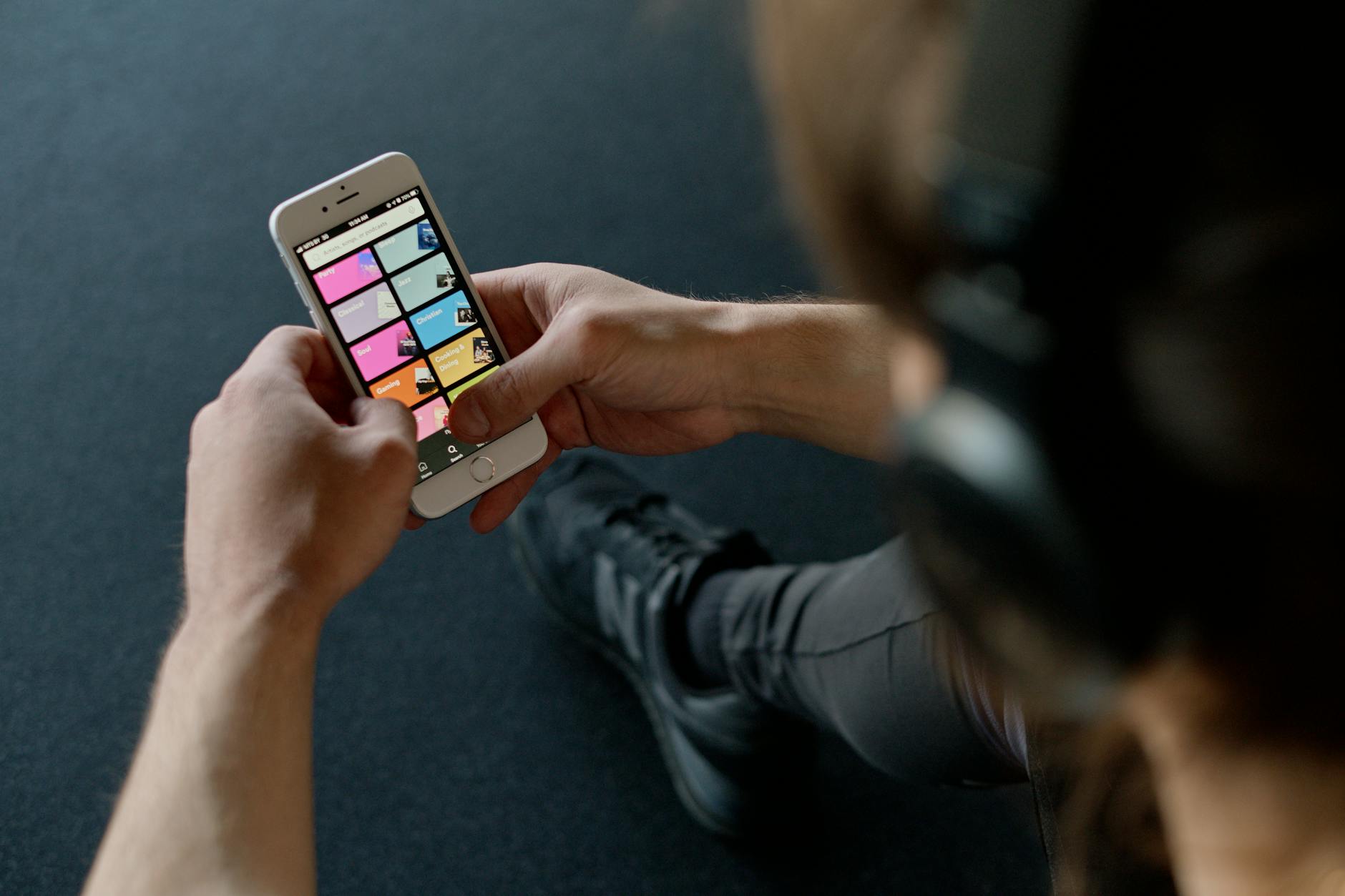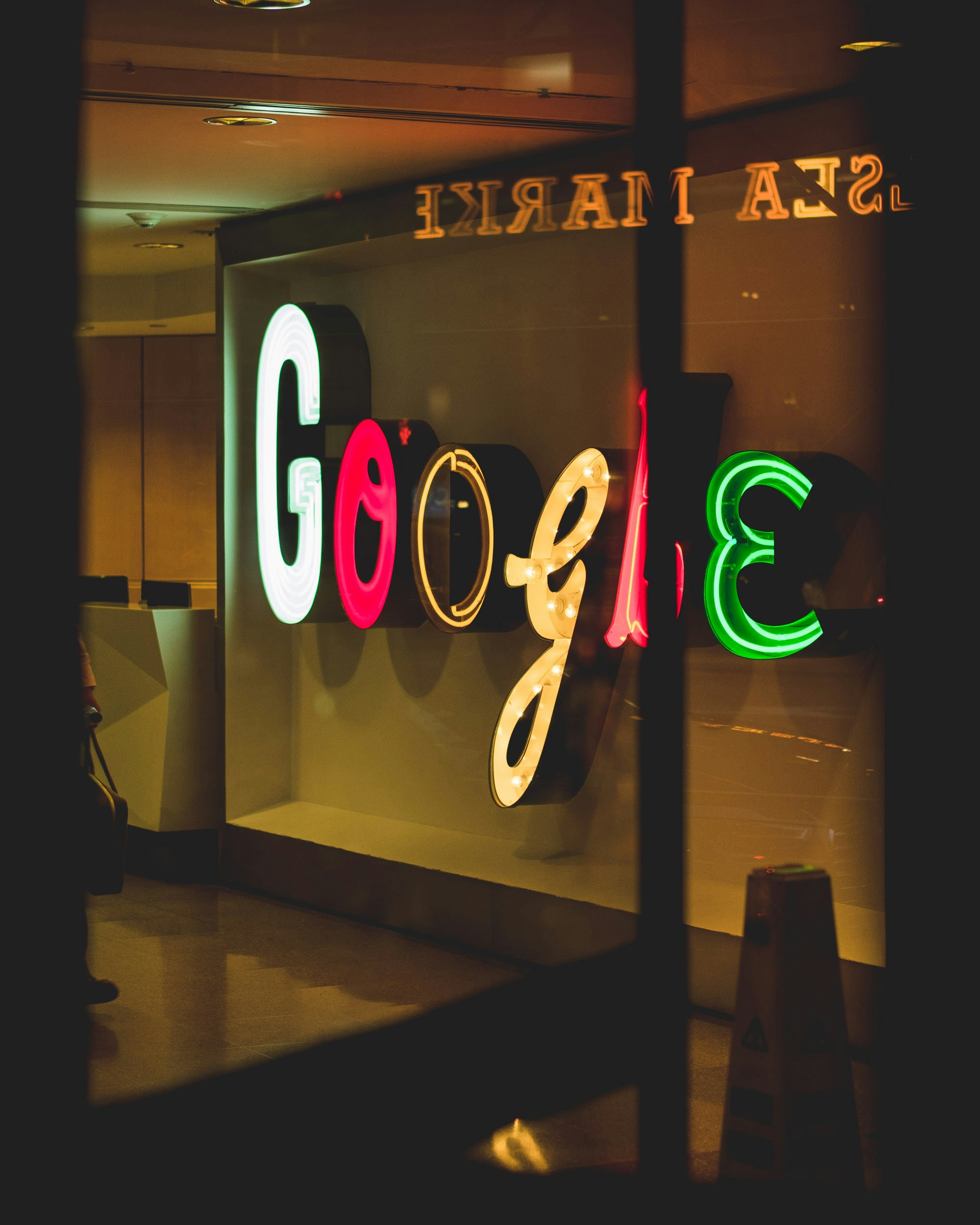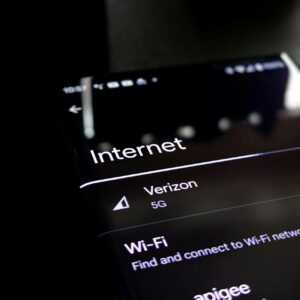Weaving Magic: The Art of iOS App Development Best Practices
iOS App Development Best Practices
Getting our iOS apps speedy and smooth is like stroking a pet – it just feels right! Keeping things efficient, especially with memory, keeps our users grinning. Let’s jump into some tips.
Performance Optimization
A snappy app equals happy folks. Stick with these tricks, and our apps will zip along in no time.
- Trim Down App Size: Nobody likes a bloated app, especially on gadgets that aren’t super-powered. We gotta cut down on bulky assets and tidy up our code to make the app leaner.
- Speedy Launch: Slow apps collect dust; let’s get ours popping open quick. Avoid getting bogged down on start-up by pushing off the stuff that can wait, and streamline early data load (source).
- Image Slim Down: Hi-res pics look fab but can be heavy! Compress those bad boys so our app loads fast like a cheetah but still looks sharp (source).
- Smart Data Access: Fetch smarter, not harder. Load only what you need as you go along and stash the rest nearby. This prevents sluggish performance.
Memory Management Techniques
Good memory management keeps our app from turning into a total drama queen. Here’s how to keep it together:
- Automatic Reference Counting (ARC): Think of ARC as our app’s best buddy, handling memory like a pro without us lifting a finger, cutting down on leaks (Medium).
- Use Weak Links: To dodge any clingy object relationships, weak links are your friend. This is cool for delegates, closures, and parent-kiddo setups (Medium).
- Pool and Delay: Recycle objects with pooling and save them for when you truly need them with lazy loading. Keeps from creating junk we don’t need.
- Choose Wisely with Data Structures: Pick the right gear – use arrays and dictionaries that fit just right, keeping memory in check without being stingy.
| Memory Task | What it Does |
|---|---|
| ARC | Manages memory, keeps it tight on its own. |
| Weak Links | Stops objects getting clingy when they shouldn’t. |
| Pooling & Lazy Loads | Reuses and delays stuff till it’s called for. |
| Smart Data Choices | Cuts memory waste with the right tools. |
Stick with these ideas, and we’ll have our apps running smooth, doing what they do best without hiccups. Curious about more app smarts? Dive into our pieces on mobile app trends and security tips.
Networking Efficiency
When it comes to making our iOS apps zip and zing, smooth networking is the name of the game. Let’s chat about dialing up that efficiency with smart API tricks and nifty image tweaks that’ll have users swooning.
API Design Strategies
Great API design is the secret sauce in whipping up high-performing iOS apps. Here’s our go-to playbook:
- Consistent and Complete API Payloads: Keep data neat and packaged right, cutting down on extra back-and-forths – your app will thank you for it.
- Versioning: Make updates civilized, keeping the new stuff flowing without breaking older stuff.
- Minimize Data Transfer: Only send what’s needed – it’s like packing light for a trip, making everything faster and less clunky.
- Asynchronous Requests: This is like multitasking magic, making your app chat with servers quickly and with less waiting around.
| API Design Strategy | What You Get |
|---|---|
| Consistent Payloads | Fewer nags for data, better app mojo |
| Versioning | Changes happen smoothly, no app freak-outs |
| Minimize Data Transfer | Travels light, chats faster |
| Asynchronous Requests | Speeds up convo with less awkward pauses |
Peek at more cool stuff in app-making at our piece on latest trends in mobile app development.
Image Optimization Tips
Snappy images mean happy users. Here’s how we fix ours up:
- Load Textual Data First: Words first, pics after – keeps things snappy so nobody’s twiddling thumbs.
- Use Appropriate Formats: Picking the right format’s like choosing the right outfit – keeps pics looking sharp without the baggage.
- Image Compression: Squeeze down those files, quick to load, easy to see – all the look, less bloat.
- Lazy Loading: Load only what’s needed, when it’s needed – smart saving and smoother sailing.
- Image Caching: Keep those favorite images handy, so there’s no waiting for them to show up.
| Image Optimization Tip | What’s in It for You |
|---|---|
| Load Textual Data First | Snappy start, better speed |
| Appropriate Formats | Quality in a compact package |
| Image Compression | Light files, speedy loads |
| Lazy Loading | Saves data, boosts app juice |
| Image Caching | Quick retrieval for frequent images |
For more sweet tips, scope out tools like Instruments to sniff out any speed bumps in your app’s performance.
By getting these API and image smarts up and running, we’ll make our apps smoother and more user-friendly, leaving everyone grinning. For extra goodies on sprucing up and keeping apps safe, dive into our guides on mobile app security guidelines and mobile app development frameworks comparison.
Tools for Profiling Apps
Alright, let’s talk about keeping our iOS apps smooth like butter. We’ve got to pick the right tools and stick to solid practices for handling data and networking. In this bit, we’re chatting about smart data access and keeping the network game strong.
Efficient Data Access Methods
Getting data quickly and easily is a big deal in making sure our iOS apps don’t lag. Here are some smart moves:
- Cut Back on Disk Traffic: Store data nearby so we aren’t constantly fetching it from storage. This little trick helps speed things up and keeps the app responsive.
- Smart Data Structures: Pick structures that make apps zippier and use less memory. The right choice can give performance a real boost.
- Go Slow and Steady with Data Fetching: Instead of snagging everything at once, grab data bit by bit. Helps save memory and makes things load quicker.
Some handy ways to get at that data:
| How We Do It | What’s the Deal | Why It’s Cool |
|---|---|---|
| Caching | Keep oft-used data handy | Less wait time, more speed |
| Lazy Loading | Hold off loading until needed | Uses less memory, opens faster |
| Smart Data Structures | Choose right ones (like Arrays) | Fast and frugal with memory |
Check out our guide on latest trends in mobile app development for more goodies on sprucing up iOS app showings.
Networking Best Practices
Networking’s a biggie in any iOS app. Here’s how we keep it lean and mean:
- Trim Down Network Talk: Keep the data we send light. Smaller data chunks mean quicker transfers and less data hogging.
- Cache Smartly: Save responses to dodge asking for the same info twice. Takes a load off our servers and speeds up fetching data.
- Background Work: Let uploads and downloads happen in the background so users aren’t kept hanging.
Networking tweaks:
| How We Do It | What’s the Deal | Why It’s Cool |
|---|---|---|
| Shrink Payloads | Make data sent smaller | Speeds up talking, saves data |
| Caching | Save response copies nearby | Frees server up, fast fetches |
| Background Tasks | Network tasks happening behind the scenes | Keeps users in their groove |
| Async Loading | Load text first, pics later | Less lag, snappy communication (source) |
Testing apps on real devices, using analytics, and listening to user insights are steps crucial for keeping networking smooth, according to Medium.
Plus, keeping in the loop with mobile app security guidelines and comparing mobile app development frameworks adds layers of performance and safety for our apps. Tools in Xcode come in clutch for spotting and squashing any performance hiccups.
By diving into these data and networking wisdom nuggets, our iOS apps will run slick and keep users cheerful.
Designing User-Friendly Apps
At the heart of making awesome iOS apps is giving folks an easy and cool experience. To make our apps super user-friendly, it’s all about getting the nitty-gritty of UI/UX design right and sticking to Apple’s Human Interface Guidelines. Let’s break it all down and see what makes an app not just work, but click with users.
Principles of UI/UX Design
When we design interfaces, it’s not just about looking good – it’s about making apps a breeze to use. Here’s what we keep in mind:
- Consistency: Looks matter, but touching, swiping, and those unique iOS moves need to feel the same throughout the app. Think of it like teaching a dog new tricks; once learned, they’re remembered. (BairesDev).
- Clarity: Nobody likes messy. A tidy layout with plenty of space makes it easy for users to get what they need without straining their eyes nor brains (BairesDev).
- Deference: We keep distractions to a minimum, letting the content shine while using subtle design elements to make interactions smooth.
- Depth: Giving our apps a bit of layer magic; think transitions and feedback that make the experience lively (BairesDev).
Apple’s Human Interface Guidelines
Apple’s guidelines are like a GPS for making friendly, responsive, and easy-to-access apps. Sticking to these rules makes sure our apps work like a dream for everyone.
- Design for Accessibility: We make sure everyone, including folks with disabilities, can use our app easily. This means adding assistive tech, like alternative text or right-on-color contrast (BairesDev).
- Touch Gestures: Our gestures – like tapping and swiping – should feel like second nature. This not only makes the app fun to play with but also keeps it in sync with the wider iOS feel (BairesDev).
- Visual Consistency: A uniform look with matching fonts and colors helps users get the hang of things quicker.
- Responsiveness: Our apps need to look good and run well, no matter the screen size or orientation. It’s like making sure your favorite shirt fits, whether you’ve been working out or not.
Here’s a quick recap of Apple’s handy pointers:
| Element | Description | Example |
|---|---|---|
| Accessibility | Usable for everyone | Alternative text, contrast |
| Touch Gestures | Natural and steady hand moves | Tapping, swiping |
| Visual Consistency | Same style through and through | Consistent fonts, colors |
| Responsiveness | Works on any screen like a charm | Responsive layouts |
By sticking to these key points, we don’t just make user-friendly apps; we create an awesome vibe in the iOS universe. If you’re keen to broaden your app know-how, check out our reads on mobile app security guidelines and frameworks comparison.
Accessibility in iOS Apps
Creating iOS apps everyone can use, including folks with disabilities, isn’t just a nice-to-have—it’s a must-do. It’s what good developers do to make sure no one’s left out and everyone has a blast using the app.
Inclusivity and User Interaction
When your app’s got that inclusivity vibe, you’re making it friendly for everyone. It means having goodies like text captions for pictures, colors that don’t hurt your eyes, and other cool things (BairesDev). Making sure folks with different abilities can slide through the app smoothly is the goal.
You know the whole tapping and swiping thing? Those should be a walk in the park. Following Apple’s rules makes your app feel like a trusted buddy, always ready to help out (BairesDev).
| Accessibility Feature | Description |
|---|---|
| Alternative Text | Talks about the pics for those who listen more than look. |
| Color Contrast | Makes reading a breeze, even if your vision’s a bit fuzzy. |
| VoiceOver | It’s like having the app chat about what it shows on-screen. |
Doing this stuff doesn’t just tick a box; it tells everyone you care. Plus, it’s good for your app’s rep and makes sure folks stick around and keep loving what you’ve created..
Importance of User Feedback
Listening to what users say about your app is super important. It helps us get their vibes, spot what’s funky, and make it run like a dream (BairesDev).
Regularly grabbing this feedback gets you in the loop on what the users dig or when they hit a snag. You can get the lowdown by tossing in-app surveys, asking users to drop some review nuggets, or running tests with diverse folks.
Taking in what users have to say is a big deal. It not only tweaks the app for the better but makes friends with our audience (UX Matters).
| Feedback Method | Purpose |
|---|---|
| In-App Surveys | Snag some real-time wisdom from users. |
| User Reviews | Dive into what users love or could live without. |
| Usability Testing | Watch users in action with the app. |
Bringing in user feedback keeps us on our toes, always making things better based on what folks encounter in real life.
We suggest checking out the latest trends in mobile app development and also popping over to mobile app security guidelines to keep in the know with what’s hot in the app world.
Development Tools for iOS
Diving headfirst into the iOS app scene might feel like staring at a mountain of spaghetti code, but hey, with the right gadgets in our app toolbox, things start to look more like a tasty bowl of organized pasta. Stick with us as we chat about two no-brainer tools: Xcode and CocoaPods.
Xcode and Its Features
Let’s gab about Xcode—a snazzy piece of software from our pals at Apple Inc. It’s an all-in-one playground for whipping up neat apps for your iPhones, iPads, and even that Apple Watch you keep forgetting to charge. And guess what? It won’t cost you a dime to download. But, when you’re ready to wow the world with your masterpieces, there’s an annual membership fee of $99 for the Apple Developer Program. Yeah, they’re crafty like that.
Here’s the lowdown on what Xcode throws in the mix:
| Feature | What It Does |
|---|---|
| Interface Builder | Lets us whip up app interfaces like a boss with drag and drop tools. |
| Swift & Objective-C Support | Dance between Swift and Objective-C like it’s 1999—or today. |
| Debugging Tools | Makes grilling bugs less of a chore and more of a science fair. |
| Performance and Memory Analysis | Peek under the hood to see what’s gobbling up all the bytes. |
| Simulator | Plays out our app’s performances on other Apple gadgets without leaving the desk. |
Chasing the latest buzz in mobile tech? Sticking with Xcode is like rolling with the cool kid—it’s in the loop and gets regular upgrades.
Dependency Management with CocoaPods
Enter CocoaPods: your new sidekick that keeps your project from turning into a tangled mess of mismatched code bits. It’s open-source and free, though some libraries might have little strings attached—a price tag for commercial play.
Here’s why CocoaPods is kinda awesome:
- Central Repository: One-stop-shop for a ton of handy libraries. No need to reinvent the wheel—just borrow it.
- Simple Workflow: Streamlines the whole process, so we spend more time creating and less time untangling.
- Automatic Updates: Keeps our libraries fresh, sparkling, and ready for anything… kind of like how we wish we felt on Mondays.
Some libraries we can grab with CocoaPods include:
| Library | What It’s Good For |
|---|---|
| Alamofire | Makes talking to servers a breeze. |
| Firebase | Acts like a Swiss Army knife for your app’s backend needs. |
| SwiftyJSON | Makes sense of JSON data in Swift without the headache. |
| Realm | Stores app data quick as a flash. |
Hungry for more knowledge about keeping apps locked down tight? Don’t skip our rundown on mobile app security guidelines.
With Xcode and CocoaPods in our corner, we’re all set to ace the iOS development game. We’re not just talking high performance but also making sure our apps are neat, safe, and downright fun for users. Got thoughts on mixing other frameworks into the fun? Check out our epic showdown on mobile app development frameworks comparison.
Networking Libraries
Alright folks, let’s chat about making our lives easier as iOS app developers. Picking the right networking libraries can not only save us time, but also up our app’s game. Alamofire and Firebase are favorites in these parts. So, let’s get into how these can help us out.
Alamofire for HTTP Requests
Alamofire is our buddy when it comes to handling HTTP on iOS and macOS. It’s open-source and designed to make network requests a breeze. Whether you’re just starting out or an old hand, this tool’s got something for you.
What’s Cool About It:
- Requests and Responses Handling: No more stress with creating and managing network requests. Parsing JSON responses and error handling is a piece of cake.
- Image Caching: Keeps things fast by caching images so we’re not re-downloading them every time.
- Background Fetching: Handy for downloading and uploading stuff even when the app’s in the background.
And guess what? Alamofire is on the house! Free to use under MIT, and it won’t charge us unless we add fancy third-party services on top.
Swift in Action with Alamofire:
import Alamofire
Alamofire.request("https://api.example.com/getData").responseJSON { response in
if let json = response.result.value {
print("JSON: \(json)") // Look, here's your JSON response
}
}
| Feature | Do We Have It? |
|---|---|
| Free to Use | Absolutely |
| JSON Parsing | Yup |
| Background Fetching | You bet |
| Image Caching | For sure |
Want more tips on networking in iOS apps? Check out our piece on latest trends in mobile app development.
Firebase for App Development
Now, Firebase is more than just a library; it’s like our all-in-one toolbox. This platform does way more than networking, making it a real treasure for developers like us.
Why We Love It:
- Real-Time Database: Helps keep everyone on the same page with real-time data syncing.
- Authentication: Makes user login options easy and secure.
- Cloud Firestore: Think of it as your personal NoSQL database for all sorts of queries.
Firebase comes in two flavors: free and paid. The costs go up with usage, so it depends on how much we get into. (DECODE).
Swift in Action with Firebase:
import Firebase
let db = Firestore.firestore()
db.collection("users").getDocuments() { (querySnapshot, err) in
if let err = err {
print("Error getting documents: \(err)")
} else {
for document in querySnapshot!.documents {
print("\(document.documentID) => \(document.data())")
}
}
}
| Feature | Do We Have It? |
|---|---|
| Real-Time Database | Definitely |
| User Authentication | Absolutely |
| Scalable NoSQL Database | For sure |
| Free Plan | Yup |
| Paid Plan | Available if needed |
Curious how Firebase can power your app? Hop over to our guide on mobile app development frameworks comparison.
By using these libraries, we’re set up for efficient iOS app development, sticking to networking best practices. Wanna know more about secure coding and communication? Peep our mobile app security guidelines.
Security Measures in iOS Apps
Secure Coding Practices
Alright folks, when we’re diving into iOS app development best practices, locking down our code is the name of the game. We should flick those compiler flags so that logs do their thing only in debug mode, keeping private bits out of sight. We’re also sworn to secrecy—no plastering APIs or keys where curious eyes might find them.
Being sharp about secure code means encrypting data, chatting through safe channels, and leaning on reliable libraries. Tick these off your secure coding to-do list:
- Hide Sensitive Info: Keep personal details out of the open.
- No Hardcoding: Ditch the practice of embedding secrets in code.
- Encrypt Everything: Protect data while it’s sitting or on the move.
- Pick Good Libraries: Stick with well-trusted libraries and frameworks.
By ticking these boxes, we’re shielding our apps against sneaky vulnerabilities (LinkedIn).
Secure Communication Protocols
Keeping the conversation safe in our iOS apps is no less crucial. Ever since iOS 9 rolled out with App Transport Security (ATS), it’s like having a bouncer at the door—saying no to weak links. ATS ensures HTTPS is the way to go. If you’re bold enough to tweak ATS for some domains, do it through the info.plist file carefully (Auth0 Blog).
Now, opting for HTTPS is like zipping up data with an invisible lock, stopping eavesdroppers right in their tracks. Confidentiality and integrity? Check and check.
Here’s a snappy rundown for secure talk:
| Practice | Description |
|---|---|
| App Transport Security (ATS) | Default block on weak connections. |
| HTTPS over HTTP | Secure data flow with HTTPS. |
| Edit info.plist | Tweak ATS settings smartly. |
By following these secure chat protocols, we’re throwing a safety net around sensitive user nuggets. Want more tips on locking down your mobile fortress? Head over to our mobile app security guidelines. With these tricks up our sleeve, we’re crafting iOS apps that flex their muscles against today’s digital boogeymen.